First of all, SyncToy is a great tool for data synchronization. You can use it with Task Sheduler for backups, downloads from remote render farms, synchronization between work and home, etc.
SyncToy can be used in shell mode in the background. It can also be used for manual synchronization.
There is a manual preview mode where you can select the files you want to sync. This mode has one huge drawback: you can't select multiple items in the preview window, just select, unselect, and toggle all selections:
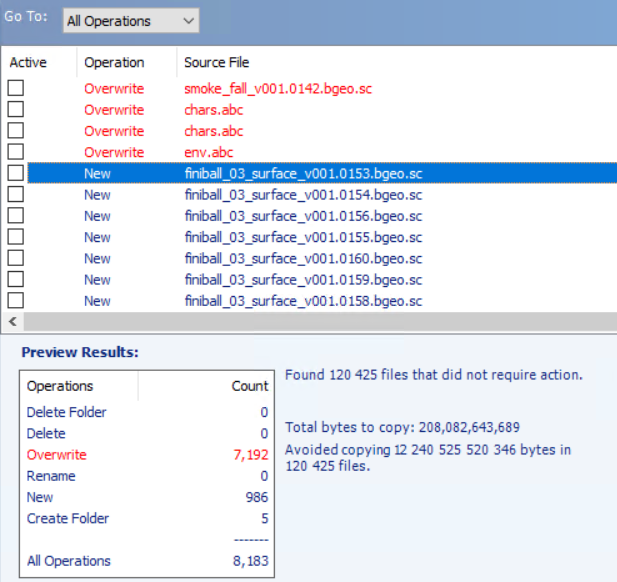
In the image above, you can't use the scroll or shift keys, for example, to select and run just a new operation. But Python can.
A very simple Python script can help us. If you don't have Python on your computer, you can download it there: for example, Python 3.9.7. After the installation is complete, we need to install one additional library with the command from the command line:
С:\Python39\scripts\pip install pynput
where С:\Python39\ is the location of your installed Python.
Then place the following Python script in the Python folder - C:\Python39\ - just for ease of running. Name it select.py (you can download it here and unzip it to that folder):
import time
import sys
import pynput
from pynput.keyboard import Key, Controller
keyboard = Controller()
time.sleep(5)
for i in range(0, int(sys.argv[1])):
keyboard.press(' ')
time.sleep(0.1)
keyboard.press(Key.down)
time.sleep(0.1)
Select the first required item in the preview window and check how many files you need to select:
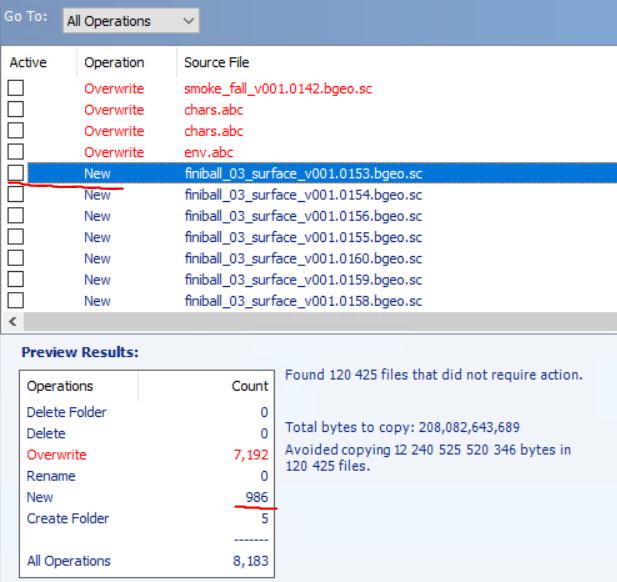
Then just run the python script from the command line:
cd C:\Python39
python select.py 986
where С:\Python39\ is also the location of your installed Python, 986 is the number of files to check.
You now have only 5 seconds to activate the preview window. After a minute or two, the selection will be complete:
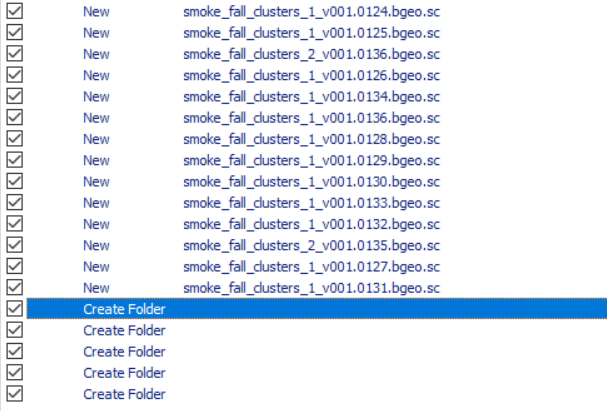
And you can run syncing:
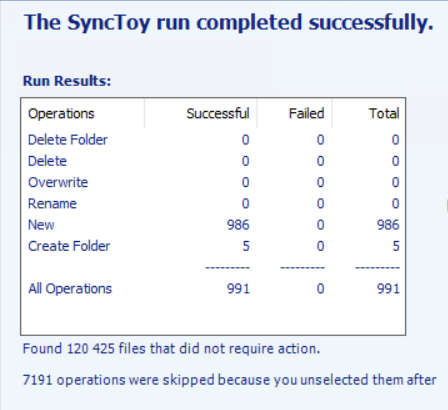
All the previous steps are very fast and Python installation is pretty simple.
The Python script above only simulates pressing the spacebar and down arrow a selected number of times.
Enjoy!